how to add songs to stepmania
WOO HOO!
So, you've got Stepmania! Now that we have our dancing program, we need to add songs to Stepmania.
Unfortunately, Stepmania does not come with much right off the bat, and it certainly needs more material for us to enjoy. Luckily, the process to add songs to Stepmania is simple once you get the hang out it. You'll be able to add whatever songs you find on the Internet as long as they are already a simfile (more on that later).
If you don't have Stepmania yet, you can find out how to get it here.
*Note – To complete this tutorial, you will need a program that can extract files from compressed folders. If you do not have one, I recommend 7ZIP as it is free and very easy to use. It's also what I use in this tutorial.
Adding Songs to Stepmania – Text & Pictures Format
First let me define what exactly a "simfile" is. A simfile is essentially a bunch of files that the Stepmania program uses to display songs within the game itself.
Step 1: Using a search engine, type in "simfiles" or "download simfiles". A website titled "Simfiles – ZIv – Zenius-I-Vanisher.com" should appear in the first and/or second result. Click on it.
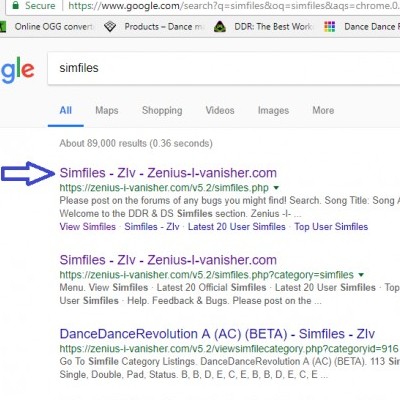
Step 2: You will be on a page that says "Welcome to the DDR & DS Simfiles Section". Right below the menu to the right is a link that says "View Simfiles". Click on it.

Step 3: You will be on a page called "Platform". This is basically an archive of all that different DDR songs that have been released over time. For this tutorial, we'll be focusing on DDR Extreme 2.
Click on "Select Simfile Category". A populated list should appear. Scroll down to "Dance Dance Revolution EXTREME2 (PS2) (North America)" and click on it. It will automatically load the next page when clicked on.

Step 4: You will come to the DDR Extreme 2 page. On this tutorial, we'll be choosing "Oops!…I Did it Again".
Find "Oops!…I Did it Again" on the left side of the list and click on the name of the song itself, highlighted in blue as a link.

Step 5: You will come to the page of the simfile itself and be presented with a bunch of information. Find the ZIP link located to the second column under "Simfile File Download" and click on it. This will start a download of the ZIP file.
Save it to a location that suits you. I personally choose to save to the desktop for this tutorial.

Step 6: Open up the compressed folder. Extract the entire "Oops!…I Did it Again" folder and when prompted to choose a location, find the "Song" folder under the "Stepmania" folder.




Step 7: Create and name a new folder within the Song folder.

Step 8: Extract the "Oops!…I Did it Again" folder into the newly created folder.

 It should look like:
It should look like:
"Games->Stepmania 5->Songs->Newly Created Folder".
And that's it! You've downloaded your simfile that's ready to be played immediately. Booting up Stepmania now should have "Oops!…I Did it Again" as a playable song under the newly created folder's name. Try it out yourself and see if it all worked out for you.
*And if you want to know how to add your OWN songs, don't worry. That will be addressed in a post coming soon.
I hope this tutorial was helpful to you. Let me know what you guys and gals think in the comments. If you have any questions or need help with any of these steps, don't be afraid to reach out to me. I'm here for you all.
As always, Happy Dancing!
-Apa
Ready to Level Up Your Fitness Game? Today's YOUR Day!
Get access to content that's guaranteed to banish the boredom of everyday fitness!
how to add songs to stepmania
Source: https://exergamers.com/how-to-add-songs-to-stepmania
Posted by: rosariosurnoted.blogspot.com

0 Response to "how to add songs to stepmania"
Post a Comment