How To Compare 2 Photos Side By Side On Iphone
Before-after pictures come into use for various reasons. Whether you want to compare yourself and find out if your gym membership is actually paying off or you got a new look to share on Instagram on iOS. Whatever the reason, a lot of people struggle while adding two pictures side by side for comparison. So without further ado, here's how to put two pictures side by side on iPhone in a few easy steps.
Make a Side by Side Comparison Picture on iPhone
There are both pros and cons to iOS when compared to Android, especially in our case. Firstly, unlike Google Photos, the Photos app on iOS doesn't have a native collage option. However, you can easily copy and paste images from Gallery onto the clipboard. Confused? Let's see how it's done.
1. Instagram
One of the ways you can use the copy image feature is with Instagram. It's very easy, provided most of us are on Instagram these days. So you do not have to download any additional app either.
1. Open Instagram and tap on the + Your story sign on the top left corner to add a new story. This opens Instagram's story option which also enables the camera. Since we don't need to click a picture, tap on the Gallery icon on the bottom left corner to open Camera Roll.
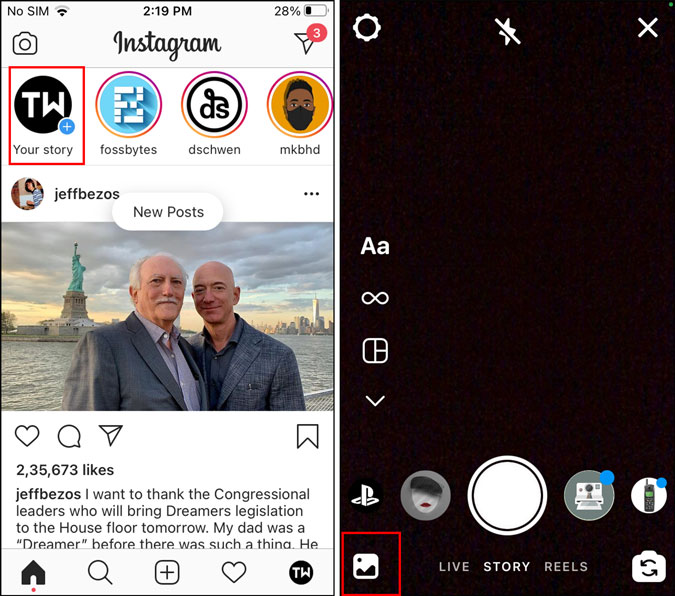
2. Now, tap on the picture you wish to add to the Story canvas. Once done pinch in to shrink the picture and move it to the left.
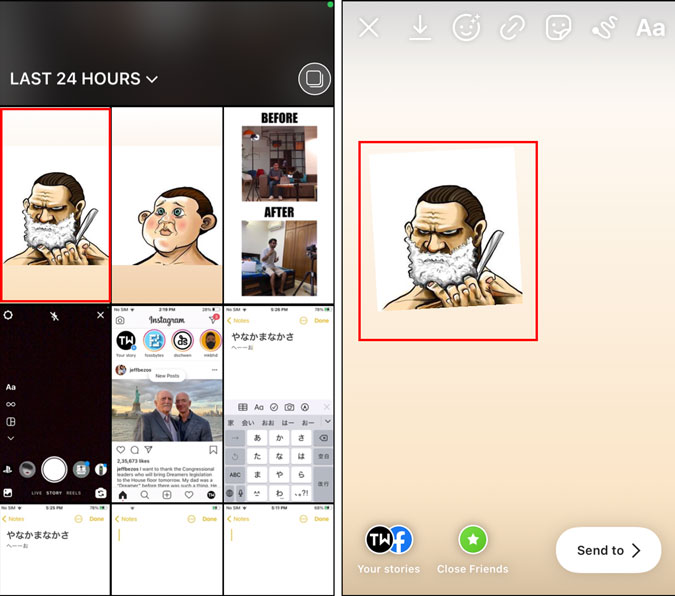
3. We'll now copy the other photo onto the current canvas. To do that, simply go to the Photos app, then tap and hold the image to open the pop-up menu. From there select Copy to copy the photo to the clipboard.

4. Now when you open Instagram again, you'll see a sticker pop up. Simply tap on Add sticker option to paste it. If you don't see the sticker pop up, you can also open the text box and paste the image. This will add the second picture onto the story canvas. Now change the position and resize the same way as we did for the first image.

5. In order to add before/after text, tap on Aa (text field) on the top right corner, write the text, and hit Done. Instagram also makes it easy to change the text font and color within the same tab.
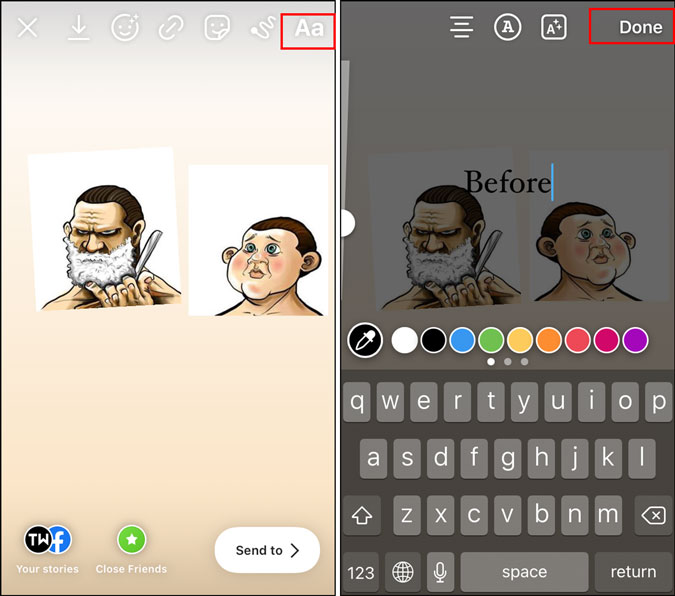
6. Unless you want to upload the side-by-side picture on social media, click on the downward arrow option (Download) to save the picture offline. That's it. This is the easiest method to get a solid before after picture side by side without the hassle to download any other app.
Instagram also allows you to add filters and stickers over images. This is great if you wish to add social media stickers of YouTube, Twitter, etc. when posting on a specific platform.

2. Canva
Canva is a do it all kind of image editing and creator app. I mentioned it while talking about ways to put two pictures side by side on Android. The process is exactly the same, so let's see how it's done on iOS.
1. Download and open Canva. Tap on the (+) sign on the bottom right corner and select the Instagram Post template.

2. From the Templates menu (pops up automatically), search for Comparison. Now open the template in order to edit it with your pictures. All you have to do is tap on the elements you wish to change.
For example, select the picture and tap on Replace at the bottom. You can then choose a picture from your gallery.

3. You can follow the same steps while changing the text to before/after as well. Simply tap on the text and tap on Edit at the bottom. Use the keyboard to modify the text to before/after and tap on Done.

4. In case you don't want to use the template, Canva allows you to remove template elements as well. You have to follow the same process as you did while editing the picture and text. Tap on the element you wish to modify and hit the Delete option (recycle bin icon) at the bottom.
Once you are satisfied with the result, tap on the Download option (downward arrow) at the top to save it to your gallery.
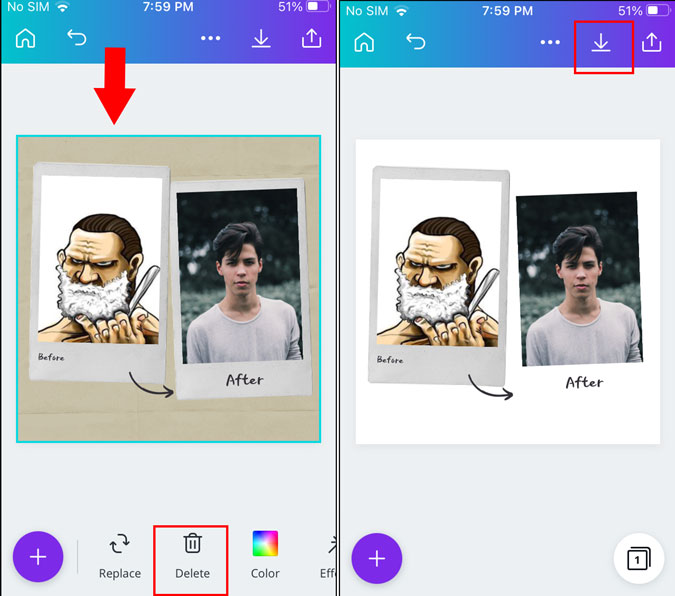
Closing Remarks: Add Two Pictures Side by Side on iOS
I know iOS doesn't have a good native option to put two pictures side by side. However, you can easily do that using Instagram or Canva. Since most users nowadays are active Instagram users, I think that's the best option for most of you.
Also Read: 5 Best Video Collage Apps for Android and iOS
Vaibhav
Vaibhav is a broadcast journalist with a keen interest in tech. He doesn't believe in fanboying a specific product. He writes about things he believes are actually helpful in some way to the user.
How To Compare 2 Photos Side By Side On Iphone
Source: https://techwiser.com/put-two-pictures-side-by-side-iphone/amp/
Posted by: rosariosurnoted.blogspot.com

0 Response to "How To Compare 2 Photos Side By Side On Iphone"
Post a Comment